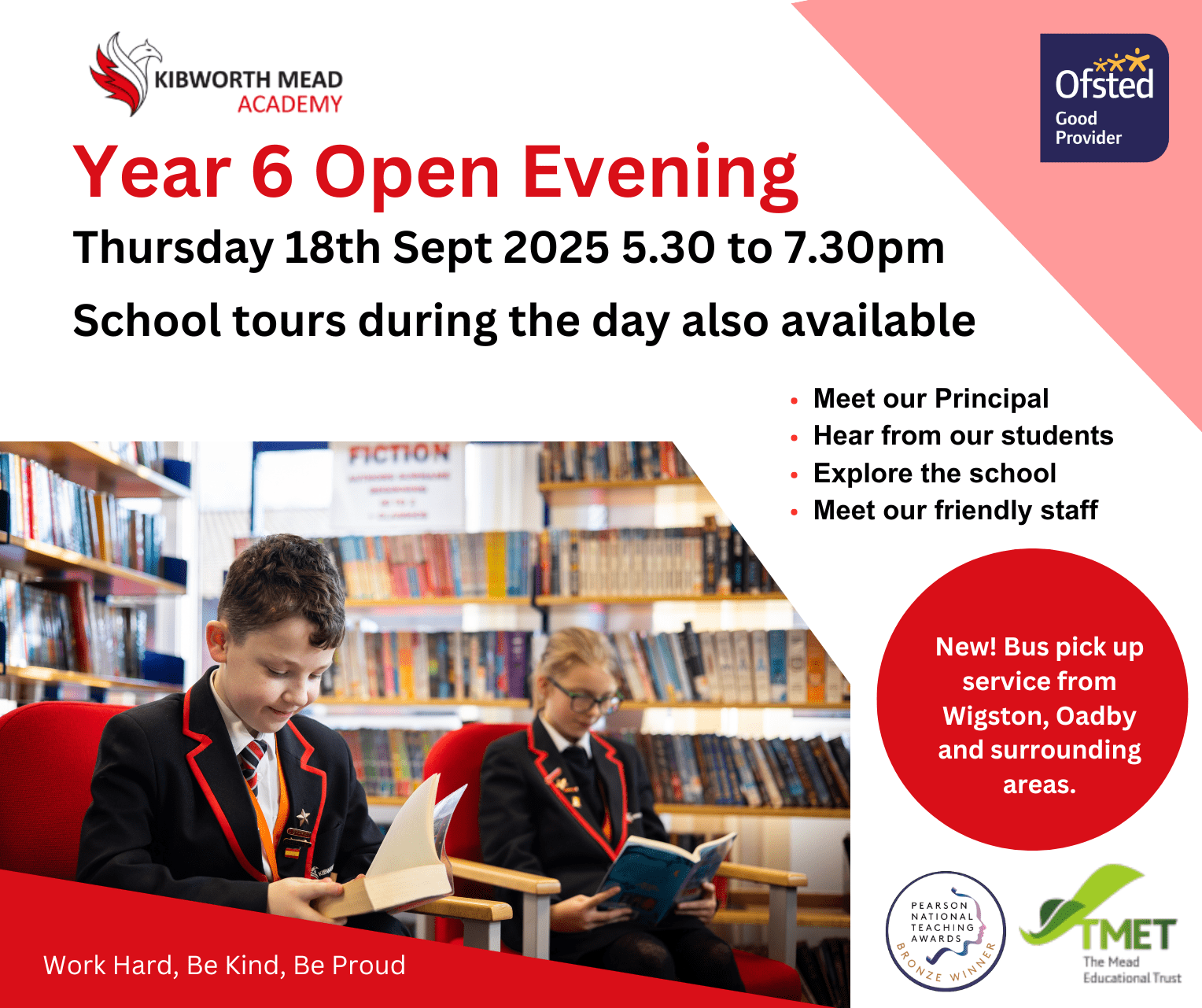Using the MyChildAtSchool (MCAS) App
MyChildAtSchool app is designed to increase the parental engagement between Parents and Schools by sharing key information about your child/children’s day to day school information.
Using the app you will be able to monitor the progress and successes of your child/children at Kibworth Mead Academy and much more including:-
- Adding Dinner Money and monitoring purchases and balances
- Make online payments for e.g., Clubs and Trips
- Check on Behaviour points
- Look up Timetable details
- Giving consent on-line for Trips
- Order products such as replacement lanyards
Once you have downloaded the app, please follow the instructions in the ‘MCAS Parent app new UI quick guide’ found here.
If you have any further queries regarding the MCAS app please email [email protected].
Thank you for supporting your child at Kibworth Mead Academy by taking advantage of MCAS Parent app.


 Work Hard, Be Kind, Be Proud
Work Hard, Be Kind, Be Proud